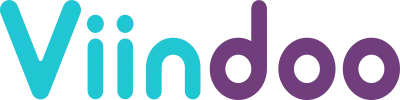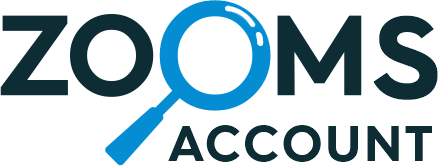Odoo Bol.com Integration
Bol.com is a complete commerce platform that lets you start, grow, and manage a business. By Connecting
Bol.com with Odoo Say no to spending lots of time by Automate almost all Operations like Import/Update
Products, Orders, Returns and Shipments, Publish/Unpublish Products, etc. Analyze marketplaces
with the help of Detailed Reports and Comparison to grow your business.
GET PERSONALIZED DEMO

Synchronization
| Fulfilled By Bol.com (FBB) | Fulfilled By Retailer (FBR) | |
|---|---|---|
| Order | Import | Import |
| Fulfilment Status | Import | Bi-directional |
| Stock | Import | Export |
| Price | Export | Export |
| Return | Import | Import |
| Fulfilled By Bol.com (FBB) | Fulfilled By Retailer (FBR) | |
|---|---|---|
| Product | Bi-directional | Bi-directional |
| Order | Import | Import |
| Stock | Import | Export |
| Price | Bi-directional | Bi-directional |
| Return | Import | Import |
| Fulfilment Status | Import | Bi-directional |

Export Operations
- Export and update products along with their details.
- Update product stock and prices on Bol.com
- Managing the publication or unpublishing of products on Bol.com directly from Odoo.
- Update Order Status of Fulfilled and Cancelled orders
- Handling unhandled returns seamlessly within Odoo.

Import Operations
- Import products along with their details.
- Import product price and stock levels of FBB products
- Import shipped and unshipped Orders.
- Import fulfillment/shipment for open order in a case if you’re managing fulfillment in Bol.com
- Import unhandled or handled return of imported order.
Set up scheduled actions
Eliminate the need for manual tasks by automating diverse operations between Odoo and Bol.com, tailored to your preferred timing and frequency.
Stylish Dashboard
Presenting the Sleek Dashboard Preview, crafted to empower you with the capability to analyze and compare different marketplace instances.
Management of Queues and Log Mismatches
Queues are generated for data import. If an error occurs, the specific record is bypassed, an error log is created, and the queue resumes without disrupting the ongoing process.
Connect Multiple Bol.com Instance
Effortlessly integrate and set up multiple Bol.com instance using a Odoo database.
Powerful Dashboard for Simultaneous Execution of All Marketplace Operations

Introducing the Stylish Dashboard Preview, designed to empower you with the ability to analyze and compare various marketplace Instances

Setting Up Instance in Odoo

General configuration

Product related configuration

Stock related configuration

Order related configuration

Customer related configuration

Automated Workflow configuration

Available scheduled actions

FBR Operations

FBB Operations

FBR & FBB Operations

Offer/Product import Queue

Imported offer/product with all details

Preparing a new offer/product for export to Bol.com

Export a new offer/product to Bol.com

Update existing offer/product to Bol.com

Order import Queue

Imported order

Automatically updating the order status to fulfilled/shipped on Bol.com

Imported Return

Detailed Level Reporting

Smart Notification

Online (Cloud) does not support the installation of third-party apps, so this app cannot be installed on Odoo Online.
Suggested Apps
You must log in to submit a review.