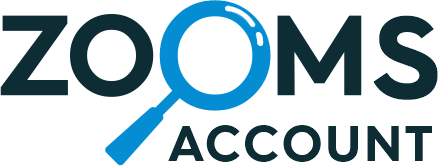Why Odoo WhatsApp Integration?
Effective communication is the key to success for any
business. What can be a better way to enhance your business communication other than by
Integrating
Odoo with WhatsApp?
Our WhatsApp Odoo Integration module is based on Official
WhatsApp Cloud API by Meta for Odoo WhatsApp Integration seamlessly and effortlessly.
techultrasolutions.com/whatsapp-odoo-integration
COPY LINK
WhatsApp
Us

https://wa.me/message/VENRAJRHMSWEB1

Odoo-WhatsApp
Integration Features

Introduction
Welcome to the seamless world of business
communication
with the groundbreaking integration of WhatsApp and Odoo!
In today’s fast-paced business environment, staying
connected and responsive to customers is paramount. By
integrating
the popular instant messaging platform, WhatsApp, with Odoo (a
powerful and comprehensive business management system) lets you
unlock an array of dynamic possibilities.
From streamlining customer interactions to enhancing
team
collaboration, this integration is set to revolutionize the way
you
conduct business, enabling you to effortlessly reach new heights
of
efficiency and productivity.
Say goodbye to communication barriers and embrace the
future of integrated business solutions with WhatsApp Odoo
integration.
1. Official WhatsApp Cloud API – By Meta(Facebook)
The WhatsApp Business Platform Cloud API from Meta, allows
you to
send and receive messages.


2. Multi Companies and Multi Providers
One can easily add multiple companies and multiple providers
and
multiple numbers.
3. Customizable Whatsapp templates.
One can easily create simple, dynamic, With/Without
Attachment,
Multilingual, Multi Categories and Multi Models wise
Templates.


4. Create/Delete WhatsApp Templates
User are able to Create/Delete WhatsApp Templates from Odoo
and
that will be updated in Meta Account Directly.
5. WhatsApp Chat History
With Odoo Whatsapp Integration users are able to see all the
WhatsApp Chat History.


6. Media file sharing in multiple format
Media files such as product videos, pictures, PDF, .doc files
etc
can be sent within a single click.
7. Error Message Handling
Error message handling in Meta side Input/Output Error,
Message
Failed, Wrong Parameters, 24-hour rule, etc.

Odoo Meta Whatsapp Graph API
apps.
Touseall core apps, you must first understand the Graph API basic
configuration
and settings. Simply follow the procedures outlined in this document, and
you
will be an expert userofOdoo Meta WhatsApp applications.
Install Odoo Meta Whatsapp
Graph
API Module
–>
Activate

step-by-step setup of WhatsApp Graph API
1. Create
Facebook Developers
Account
step is
to create a Facebook developer account using your Facebook account (you
can
use personal or company Facebook as you want).

2. Create
and
Register
App
is
to create and register app using create app button. If you already have
an
App that you want to use with WhatsApp, you can skip the next section.

3. Create
App
creating app. First select app type, you will find multiple option as
mentioned below,choose one type according to your need and click on
next.

4.
Facebook
credentials
most
important step is Facebook credential. After creating app, open that
apps to
see credential.

5.
Dashboard
you
need to add a product(WhatsApp). to do this follow below steps:
select
your app
product–> add a product
WhatsApp and click on setup

you
can see WhatsApp –>Quick start now click on it and proceed/next.

6.
Facebook
Credential
Screen
credentials
for connecting Odoo to Facebook are shown below. We will use these
credential during creating provider. To see credentials, follow these
steps:
WhatsApp–>
Quick start –>Getting started/app setup

above, we have a temporary Access token, Phone number ID, and WhatsApp
Business Account ID that you must fill out when creating a provide after
installing GraphAPI.

7.
Generate
Permanent Access
Token in WhatsApp Cloud API
credential(Temporary access token, phone number ID, WhatsApp business
Account Id) in Provider we will generate Permanent access token, to do
this
must follow belowsteps:
will
guide you to generate permanent access token

image
to know from where we will add credential to generate permanent
accesstoken.

8. ADD
Your
WhatsApp phone
Number
add
your whatsApp number

9. Add
New
Provider
installing
the module, Go to WhatsApp Message Menu > Configuration > ProviderUnder
Provider Menu, Click on Create Button
Graph API Credentials like Graph API, URL, Instance, Business ID, Access
Token, etc. as mentioned above⦠you can also refer below image.

image
to understand from where we have to fill these credential. This is the
same
image which we have shown during creating Facebook credentials(Temporary
token and permanent tokens).

Click on Reload / Get Status where you will get Facebook Configurations
like
Call Back URL & Verify Token.
set
these configurations to Facebook Webhook Configuration. Below(point
10)we
have explain about webhook configuration, you can refer that image.

newappinFacebook and repeat all step.
10. Setup
webhook
configuration
Menu on Sidebar > Click on Configuration
Here you need to set Odoo Provider’s Configuration like Callback URL &
Verify Token and Click on Verify & Save Button.

11.
WhatsApp
Manager
Dashboard Menu on top bar > Click on WhatsApp Manager
For WhatsApp Message Templates & Other Facebook Business Account Details

12.
Message
Templates
Facebook policy, if you use the WhatsApp API and want to connect with
someone, you can only send templates until he/she replies/acknowledges
you.
own
company ABC and have found a lead named Mr. A. If you want to send a
message
to Mr. A, you can only send a message template; you can not send a
normal
message to him until he responds from his side.
image
to create whatsapp templates, after creating whatsapp will take around
24
hour to approve that template, after approval it will show Active. Now
you
can use this template.
message templates are very important.
Tools Menu, Click on Message Templates
Create/Edit/Delete WhatsApp Message Templates

13. WA
templates
during the chat you can create WhatsApp templates

14.
Remove
WhatsApp
History
creating if
you donât need templates, you can simply remove templates.
If you want to delete in bulk, you can also do itâ
templates
âActionâ delete

15.
WhatsApp
History
see
the complete history of chats by different providers, you can also
filter
and group by various parameters.

16.
Configure
Multi-Companies
&
Multi Providers
do
configuration of Multi companies and Multi providers, Configure WhatsApp
Templates & Manage User rights Particularly contacts

17.
Configure
Mobile
Number
configure WhatsApp number of Particular contacts. To configure WhatsApp
number go to,
MobileâAdd numberâMoreâ Check WhatsApp number
a
WhatsApp number then the WhatsApp icon will show automatically
Notes: Whenever you will create contact Keep in mind that First you
have
to add country code then actual WhatsApp number.
Ex. 91xxxxxxxx23â¦here 91 is the country code of India and then
WhatsAppnumber.
18.
WhatsApp
Composer for Send
Dynamic WhatsApp Messages
want to send dynamic message you can use whatsapp composer. In the
composer you can add partner, Template, any attachment (
pdf/image/docetc.).
Icon > WhatsApp Composer to Send Dynamic WhatsApp Message–>Choose
partner/templates/attachment
choosing
all simply click on SEND MESSAGE.

19.
WhatsApp
Message
Whatsapp application, Here you can Receive WhatsApp Message with
Attachments, You can Reply on this message directly from WhatsApp too.

20. Chat
Window
the
small box available in the bottom-right, which is chat window, from here
you
can send or receive messages/media. this chat window is available for
live
chat and whatsapp chat.

Flow Of Odoo Meta Whatsapp
Graph
API

Support Charges
After that below Additional charges will be applicable

Odoo X Meta Account Setup
:
- You can not resell our modules and If you are purchasing for
your client it only be used in any one database. - Any issue related to integration will have free support of
90
days. - Any issue except integration will be chargeable.
- Odoo X WhatsApp account setup will be charged $100.
- Extra templates will be charged $20 for each template.
- Support will be available From Monday to Friday between
10:00 AM
to 7:00 PM Indian Standard Time (IST) Time Zone. - Raised Support related queiries at [email protected] OR
WhatsApp Us on https://wa.me/message/VENRAJRHMSWEB1
| Version | Details |
|---|---|
| Latest – 2.2 |
Bug Fixes & Improvements:
|
| 2.1 |
Bug Fixes & Improvements:
|
| 2.0 |
Bug Fixes & Improvements:
|
| 1.9 |
Bug Fixes & Improvements:
|
| 1.8 |
Bug Fixes & Improvements:
|
| 1.7 |
Bug Fixes & Improvements:
|
| 1.6 |
Bug Fixes & Improvements:
|
| 1.5 |
Bug Fixes & Improvements:
|
| 1.4 |
Bug Fixes & Improvements:
|
| 1.3 |
Bug Fixes & Improvements:
|
| 1.2 |
Bug Fixes & Improvements:
|
| 1.1 |
Bug Fixes & Improvements:
|
| Initial Release – 1.0 |
First Release
|
The WhatsApp Cloud API, hosted by Meta, allows medium and large
businesses to send and receive whatsapp messages to communicate with
their customers at scale.
For More Details:
https://developers.facebook.com/docs/whatsapp/cloud-api
The main difference between these two is: The WhatsApp Cloud API is
hosted and managed by Meta itself, while The WhatsApp
Business/On-Premise API is hosted and maintained by third party
BSPs.
For More Details:
https://developers.facebook.com/docs/whatsapp/cloud-api/overview/
#on-premises-api-vs–cloud-api-comparison
The WhatsApp Cloud API is free, all businesses can now access
WhatsApp
Cloud API for free but messages are charged as per
conversation-based
pricing model.
For More Details:
https://developers.facebook.com/docs/whatsapp/pricing
The WhatsApp Cloud API charged per 24-hour conversation, not per
individual message. Pay Per Conversation, Not Per Message: Each
conversation is a 24-hour window where you can send unlimited
messages.
For More Details:
https://developers.facebook.com/docs/whatsapp/pricing/
#rates
The WhatsApp API is based on a 24-hour customer service window.
There are two categories, each with different pricing:
1. Service (User-initiated) Conversation: When customers send the
first
message and initiate the conversation. For this type of
conversation,
businesses can send free-form messages instead of just template
messages.
You will be charged a Service (user-initiated) rate if you reply to
them
within 24 hours.
2. Business-initiated conversation: A business-initiated
conversation
starts
when businesses reach out to customers by sending a message. Only
pre-approved message templates can be used for this type of
conversation.
Business-initiated conversations are categorised with one of the
following
categories:
1. Marketing, 2. Utility, 3. Authentication and 4. Service.
You will be charged a Business-initiated rate as per the template
category
you have used, Fees per conversation vary by country.
Each conversation lasts for 24 hours, after which it will be counted
as
a
new conversation.
If you send broadcasts to initiate a conversation with your contact:
You will be charged a Business-initiated rate as per the template
category
you have used.
Each conversation lasts for 24 hours, after which it will be counted
as
a
new conversation
For More Details:
https://developers.facebook.com/docs/whatsapp/pricing/#conversations
WhatsApp message templates are specific message formats that you can
use
multiple times to connect with your customer once they’ve opted-in
to
receive a message from you. Templates use variables or placeholders
that
are
replaced with dynamic content according to your data.
outside of the 24-hour window, you can only send messages via
Pre-approved
Message Templates
Before sending a template message, you need to create a template. If
your
template is not approved, you can not use one of your message
templates.
For More Details:
https://developers.facebook.com/docs/whatsapp/cloud-api/guides/send-message-templates/
1 Text Message Templates, 2. Multimedia Message Templates, 3.
Interactive
Message Templates
For More Details:
https://www.facebook.com/business/help/722393685250070
Temporary Access token expires in 24 hours but permanent access
token
will
never expire.
This permanent access token will never expire unless you manually
revoke
it.
For More Details:
https://developers.facebook.com/blog/post/2022/12/05/auth-tokens/
No, you cannot use the same phone number for personal and business
WhatsApp.
If you register for a business account using the same phone number,
your
personal account will be converted into WhatsApp Business account.
Yes, you can add your landline number to your WhatsApp Cloud API.
For More Details:
https://developers.facebook.com/docs/whatsapp/phone-numbers/
https://developers.facebook.com/docs/whatsapp/cloud-api/get-started/add-a-phone-number/
For More Details:
https://developers.facebook.com/blog/post/2022/12/05/auth-tokens/
This means businesses have 24 hours to reply to messages to
customers.
After
those 24 hours, businesses can only send a message with a WhatsApp
Business
template message. Template messages can be sent to either start a
new
conversation or reply to a customer after the 24-hour window.
For More Details:
https://developers.facebook.com/docs/whatsapp/conversation-types
For each registered business phone number, Cloud API supports up to
80
messages per second (mps) by default, and up to 1,000 mps by
request.
Throughput is inclusive of inbound and outbound messages and all
message
types.
For More Details:
https://developers.facebook.com/docs/whatsapp/cloud-api/overview/
Messaging limits determine the maximum number of business-initiated
conversations you can initiate using each of your phone numbers in a
rolling
24-hour period.
For More Details:
https://developers.facebook.com/docs/whatsapp/messaging-limits/
Your quality rating is based on how messages have been received by
recipients over the past seven days and is weighted by recency which
include
user feedback signals like blocks, reports and the reasons users
provide
when they block a business.
For More Details:
https://developers.facebook.com/docs/whatsapp/messaging-limits
#quality-rating-and-messaging-limits
We first need to verify your Business means that you need to prove
that
you
are the owner of the business and Facebook lets you verify your
business
through a form.
For More Details:
https://developers.facebook.com/docs/whatsapp/overview/business-accounts/
An official business account has a green checkmark badge in its
profile
and
chat thread headers.
For More Details:
https://developers.facebook.com/docs/whatsapp/overview/business-accounts/
There are four types of interactive messages. This includes list
messages,
reply buttons, single-product and multi-product messages. Single and
multi-product messages are great for sending a Catalogue to
customers.
A Facebook Business Manager can have multiple WABAs and a WABA can
have
up
to 20 phone numbers. You may register up to 20 phone numbers for a
WhatsApp
Business Account (WABA).
Unverified businesses can only connect up to 2 phone numbers to
their
WABA.
However, If you are a verified business and have low message quality
and
engagement, your business may be limited to 2 phone numbers.
For More Details:
https://developers.facebook.com/docs/whatsapp/phone-numbers
Related Products

You must log in to submit a review.
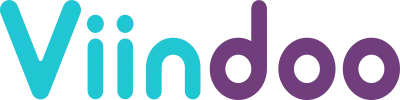
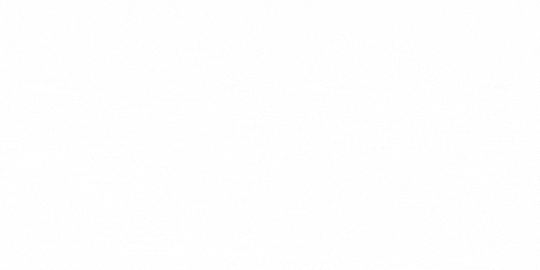
 Overview
Overview Configrations
Configrations Support
Support Release
Release FAQs
FAQs